Tutorial
Sidenote: Ovaaz is constantly being updated based on user feedback. Some aspects of this tutorial may not reflect the very latest interface and functionality, but it is updated frequently and is the primary place to learn how to use Ovaaz. It is about a 7 minute read.Introduction
This tutorial introduces the main features of Ovaaz and shows how you can use them to search Life Sciences publications and datasets. Ovaaz is centred around searches which can accept a large amount of information as queries, return various types of results from different databases, and can be saved and updated. Ovaaz accepts feedback on individual results and allows editing the auto-generated terms which drive each search. The feedback is used to produce updated, more relevant results. This process can be repeated as many times as needed.
Ovaaz is powered by a suite of Machine Learning (ML) approaches aimed at helping searchers find what they want even when they do not know how to search for it. These include cutting-edge Natural Language Processing (NLP) and Exploratory search (ES).
Create a Search
If you are not already at the 'New Search' page (see screenshot below), click the 'New Search' button (
 ) to get there.
On the 'View Searches' page it is in the upper right hand corner.
) to get there.
On the 'View Searches' page it is in the upper right hand corner.
You can create searches using text, Pubmed IDs, URLs or files (currently .bib and .txt).
- Text
- Pubmed IDs
- URLs
- File Upload
Write or paste your text into the 'Search Text' tab, click the 'Create Search' dropdown and select 'With Text'. The text can be keywords, the contents of a document, or anything else. The more text there is, the better.
Enter a comma-separated list of Pubmed IDs into the 'Search Text' tab (e.g. '31926127,29298898,30121173,2855052'), click the 'Create Search' dropdown and select 'With Pubmed IDs'. The search will be created with the titles and abstracts of the Pubmed articles which match the IDs.
Enter a comma-separated list of URLs into the 'Search Text' tab (e.g. 'https://doi.org/10.1164/ajrccm.158.5.9712102,https://pubmed.ncbi.nlm.nih.gov/6303164/'). Then click the 'Create Search' dropdown and select 'With URLs'. The search will be created with the text of the pages the URLs point to.

Click the 'Create Search' dropdown and select 'With File'. You will be taken to a file upload page. Click 'Browse' to select the file and 'Upload' when finished to create the search (only .bib and .txt are currently accepted). The text of the file will be used to create the search.

All methods support adding an optional, unique name for the search, which can be edited later.
Search results are normally ready in about 10 mins (we're always working on reducing this).
The progress bar will display how far along the process is once the search is successfully created.
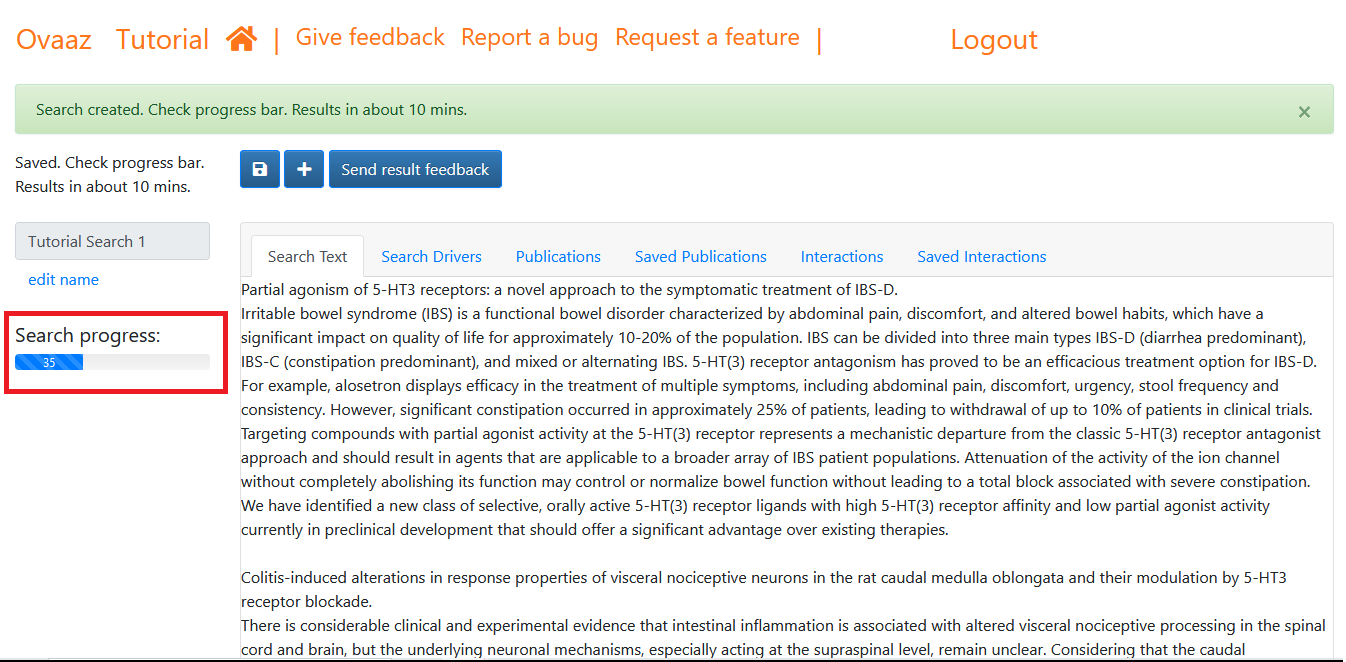
View Publication results and improve them
When the search is complete the Publications results can be viewed in the 'Publications' tab. Each result contains the title, abstract and a link to the publication. You can give feedback on the results there using the buttons provided with each result:
- Save: to keep the result,
- Dismiss: to remove it from the result list

Sending feedback will trigger a fresh set of results. When these updated results are ready, the publications you save will be in the 'Saved Publications' tab. You can provide feedback on the new results, resubmit and repeat the process as many times as you like. Your feedback will influence what you see in the updated results.
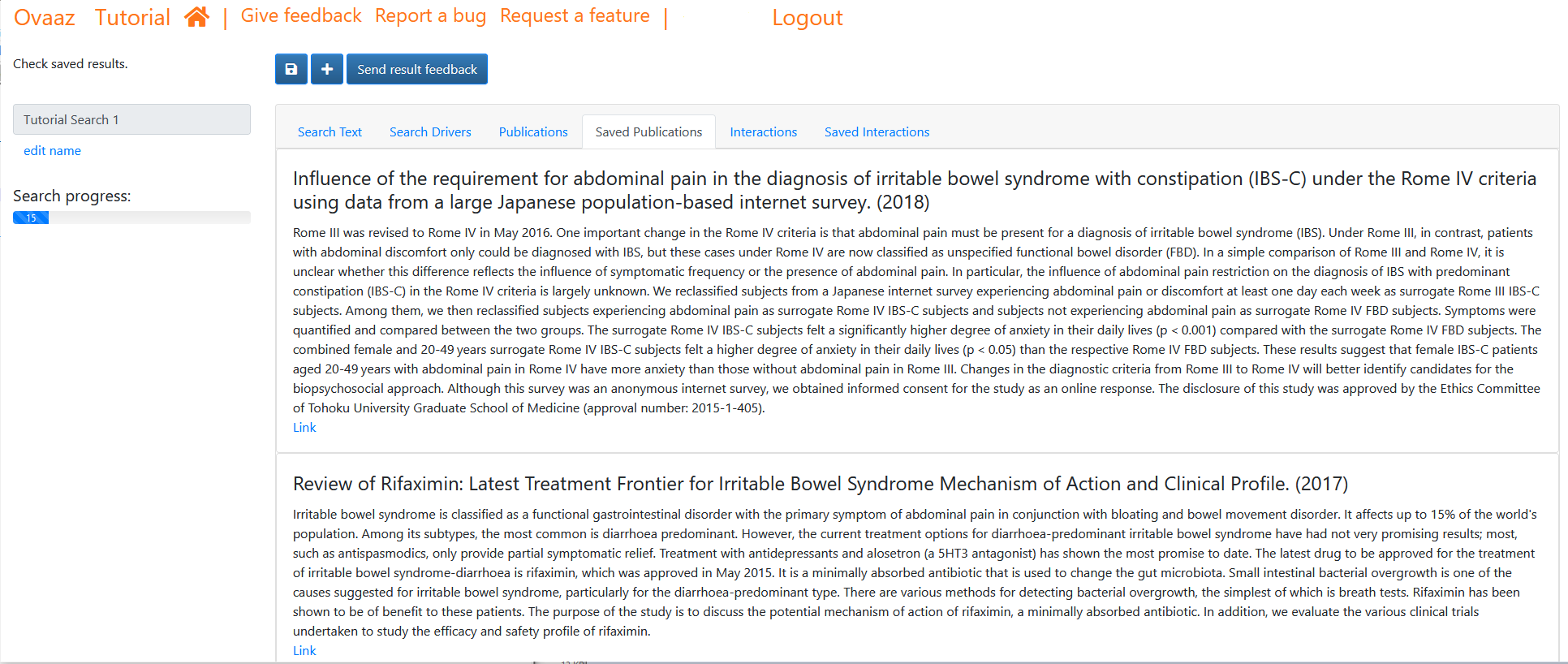
View auto-generated search terms and improve them
The search is driven by auto-generated terms, biomedical entities and publisher keywords. These are extracted from the contents of the 'Search Text' you provide. View these in the 'Search Drivers' tab and remove any that you do not want by clicking on it so that it moves to the 'Removed' column. Click it again to move it back to the 'Active' column. Whether you leave a term in the 'Active' or 'Removed' column influences the search. As usual, when you are finished, use the 'Send Result Feedback' button to send your feedback to Ovaaz. This button incorporates feedback from all the result types (publications, interactions, terms, etc.), so it is best to click only when you have given feedback on all the results you want.

Manage Searches
The 'View Searches' page shows a list of the searches you have created (logged-in users only).
View this page by clicking the home button ( )
in the navigation bar at the top of the page. This is the page to access, add and delete searches and check on progress.
Access searches by clicking on their name. Add searches by clicking the 'New Search' button (
)
in the navigation bar at the top of the page. This is the page to access, add and delete searches and check on progress.
Access searches by clicking on their name. Add searches by clicking the 'New Search' button (
 ).
Delete using the delete button (
).
Delete using the delete button ( ).
See progress in the progress bar. You can order the list of searches here based on when they were created or last updated.
).
See progress in the progress bar. You can order the list of searches here based on when they were created or last updated.
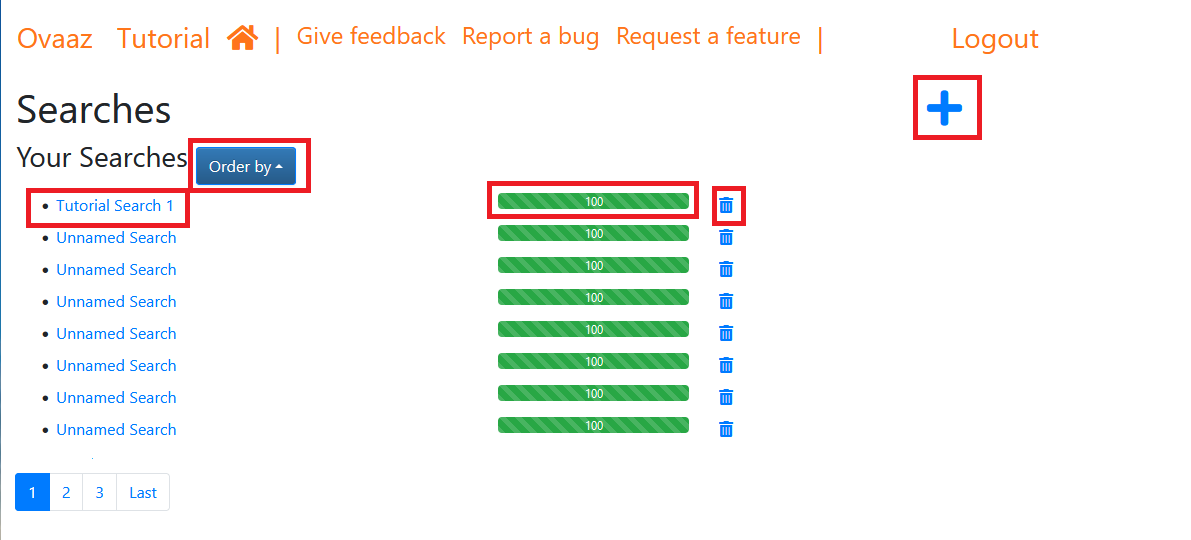
Other things
Other things you can do in Ovaaz include:
- Update the text at any point in the search. Use the 'Save' button to save changes. The updated text will be used to give the next batch of results.
- Edit the search name using the 'edit name' link to always keep it accurate and distinguished from other searches.
- Give the development team feedback, report bugs or suggest features using the links in the navigation bar at the top of the page.

Conclusion
Discovering knowledge in a vast, complex Life Sciences domain requires a different type of search: one that finds information across different data-sources and types, allows long-term searches, accepts unusually large queries, and gives the searcher the power to control and direct the search. We built Ovaaz to be such a search engine. It harnesses recent advances in Machine Learning, Natural Language Processing, Knowledge Graph engineering and Automated Knowledge Discovery to provide a range of features aimed at accelerating knowledge discovery and scientific progress.
We are constantly improving Ovaaz, so expect new features to pop up and keep checking this tutorial and follow us on LinkedIn to get updates.
We'll be thrilled if you suggest features or bugs as you use Ovaaz.
- The Ovaaz Team